You can access your VPS via VNC in case of an emergency, such as when a firewall blocks your IP, the Internet connection is not working, you are unable to access your VPS via SSH or for OS Installation/Reinstallation reasons, etc.
1. Login to your SolusVM Control Panel.
2. If you have multiple VPS, select the appropriate one.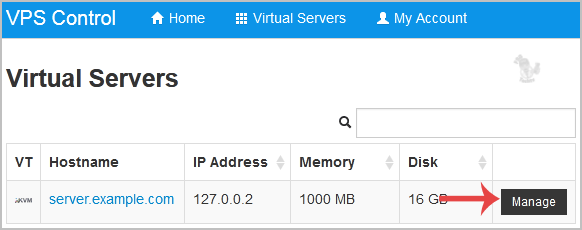
3. Scroll down, and you can see a VNC option. Click it!
4. The new VNC page will open. Click on HTML5 VNC Client SSL(Recommended) or Java VNC Client.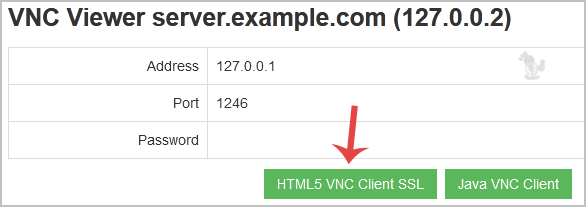
5. With HTML5 VNC, it will directly show VNC, but if you click on Java VNC, it will prompt for confirmation. Click Ok or Continue, and it will show a Security Warning. If it looks OK, accept it and click the run button.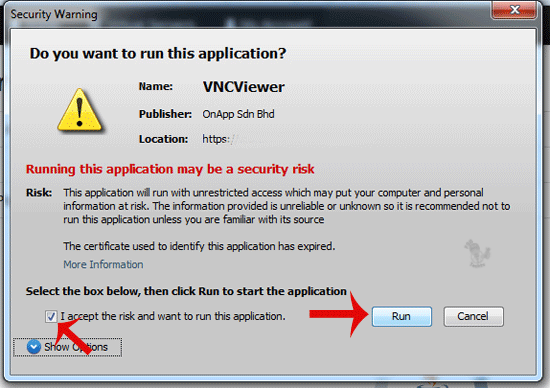
The VNC Area will resemble the following screenshot: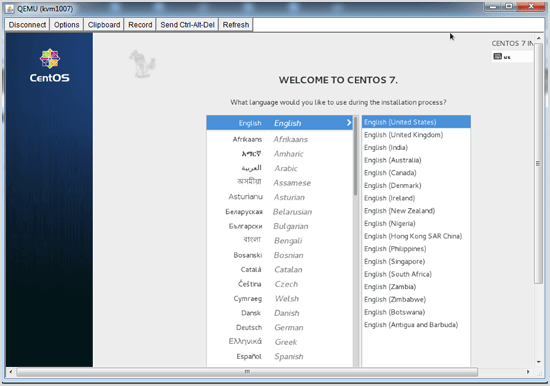
Note: If you get any errors like Java Blocked, you will need to white-list our VPS control panel domain in your Java Security List. If you don't have Java, install it on your computer.
Categories
Backup/Restore
4
Cloudflare (cPanel)
9
CloudLinux (cPanel)
10
cPanel - Control Panel
24
Databases
11
DirectAdmin
48
DNS - Nameservers
6
Domain Management
10
Email
17
FTP
9
Installing a Control Panel
6
Mail Filters & SPAM
8
Mobile
11
Others
3
PayPal
7
Plesk
47
Security
10
SiteWorx (Control Panel)
61
Softaculous
76
SolusVM
18
SSL
5
Virtualizor
19
WHM
18
WordPress
17
Categories
How to Access Your VPS via VNC in SolusVM? Print
- 0
Was this answer helpful?
Related Articles
How to Reboot/Restart Your VPS Using SolusVM?
If you want to restart your VPS, you can do it via the Command line or SolusVM.How to...
How to Shutdown Your VPS Forcefully or Gracefully Using SolusVM?
You can shutdown your VPS in two ways - forcefully or gracefully, using SolusVM. How to...
How to Start/Boot Your VPS Using SolusVM?
If your VPS is down/offline, you can start it using SolusVM.1. Login to your SolusVM Control...
How to Reinstall OS Using SolusVM OS-Reinstaller?
You can easily reinstall the operating system using the SolusVM automatic reinstallation tool but...
How to Turn APIC, ACPI, VNC, or PAE On or Off in SolusVM?
SolusVM allows you to enable or disable VNC, PAE, APIC, and ACPI.1. Login to your SolusVM Control...


