If you have created too many FTP User accounts and some of these have not been used, and you want to remove an FTP Account, then you can accomplish this by following this tutorial.
1. Log into your cPanel account.
2. In the Files section, click on FTP Accounts Icon.
![]()
3. Under the FTP Accounts list, click on the Delete button.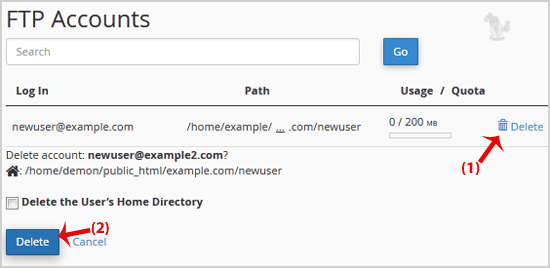
4. Click on the Delete button and your FTP Account will be removed.
Warning: Do not use the Delete the Users Home Directory option. Otherwise, the data inside your FTP User account will also be removed and will be unrecoverable until you restore it with a backup.
Categories
Backup/Restore
4
Cloudflare (cPanel)
9
CloudLinux (cPanel)
10
cPanel - Control Panel
24
Databases
11
DirectAdmin
48
DNS - Nameservers
6
Domain Management
10
Email
17
FTP
9
Installing a Control Panel
6
Mail Filters & SPAM
8
Mobile
11
Others
3
PayPal
7
Plesk
47
Security
10
SiteWorx (Control Panel)
61
Softaculous
76
SolusVM
18
SSL
5
Virtualizor
19
WHM
18
WordPress
17
Categories
How to Delete an FTP User account from cPanel? Print
- 0
Was this answer helpful?
Related Articles
How to create an FTP Account in cPanel?
You can use your cPanel username and password to access all folders and files via FTP. However,...
How to change the password of the FTP Account in cPanel?
If you want to change the main root FTP Account, then you need to change the password of your...
How to change the FTP User Quota in cPanel?
If you want to increase/decrease the FTP quota or to use an Unlimited FTP quota, follow these...


